This FAQ will walk you through how to use the human scoring feature for open responses fill in the blank.

When you are ready to grade your student(s) assignment, click the blue "Grade them ->" button in the banner. This button will direct you to a page with all of decks assigned in list form that need Manual Grading.

To start grading click the plus sign next to the deck, this will open the card that needs manual grading. You will see in the Image the deck author's selected answers for an answer key.

Your students' answers can be found in the bottom left corner, next to "STUDENT:"
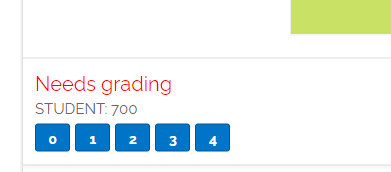
- 0 = 0
- 1 = 0.25
- 2 = 0.5
- 3 = 0.75
- 4 = 1
If you see a purple speech bubble in your students' individual reports, that means you have a card to manually grade.

Take a look at this video that shows how to find and score open response fill in the blank.
Human Scoring from Boom Learning on Vimeo.
